SmartSee Wireless HD Display Adapter 1080P WiFi Screen Mirroring Streaming Casting Dongle for iPhone iPad Android Smartphones Tablets Windows to HDTV/Monitor/Projector
$216.99 Original price was: $216.99.$24.99Current price is: $24.99.
- Delivery & Return
1. Order Process
- When you click on a product on our website, you will be redirected to Amazon or another affiliate partner to complete your purchase.
- The order process, including pricing, availability, payment, and checkout, is handled by the respective retailer.
- Haus Demur does not process payments, ship products, or manage customer service for orders—all inquiries should be directed to the retailer where you made the purchase.
2. Shipping & Delivery
- Shipping times, costs, and delivery policies depend on Amazon or the specific retailer from which you make your purchase.
- You will receive order confirmation, tracking details, and delivery updates directly from the retailer.
- Haus Demur is not responsible for shipping delays, lost packages, or delivery issues—please contact the retailer’s customer support for assistance.
3. Returns & Refunds
- Since we do not sell products directly, returns and refunds are handled by the retailer (such as Amazon).
- Each retailer has its own return policy, including return timeframes, eligibility, and refund processing. Please refer to the retailer’s return policy on their website.
- If you need to return an item, follow the instructions provided by the retailer where you made your purchase.
- Haus Demur cannot process returns, issue refunds, or exchange products—you must contact the retailer’s customer service for assistance.
Product Description

SmartSee MiraScreen G2 WiFi Display Receiver is a device to project your Smart Phones / Tablet PC to another big screen devices with HD interface (such as HDTV, Monitor & Projector, etc) through a WiFi connection.
And, it supports popular ScreenShare standards, such as Miracast, DLNA, and Airplay. SmartSee MiraScreen G2 Receiver can enhance your HDTV / Projector / Monitor with HD input socket.
Moreover, The WiFi Display Receiver has more features such as streaming video, web surfing, photo viewer, Internet video and more, just to enjoy excellent multi-display sharing.
Wireless Display Adapter – Cast Small Screen to Big Screen Wirelessly


SmartSee HD Wireless Display Adapter, 1080P HD Screen Mirroring from iPhone Samsung Android Smartphones Tablets to TV Projector Monitor via HD connection
1. What is this item?
It is a Wireless HD Display Adapter, casting small screen to big screen, namely, what you see on your mobile device(smartphone/tablet/windows devices), you can see on a big screen(TV/monitor/projector) via this adapter.
2. Do I need this item?
Yes, everywhere. At home: you can mirror your phone/tablet to your TV, no need to stare at the phone alone, watch TV together and free your hands.
At hotel: Setting the TV or TV box is a little troublesome? Just mirror your mobile device to TV or projector by using this item.
In a meeting room: No need other cables, just connect this item to mirror your tablet pc on your projector wirelessly. In a classroom: Share your content of courses on big screen wirelessly.
3. How do you use it?
Pair it to use, no need to download apps.
For iOS Users: Connect it in WiFi list and connect it to your WiFi, then pair it via Airplay to mirror the screen.
For Android Users: Pair it via Miracast to mirror the screen directly. Connected once, screen mirroring directly next time.
Note: Not compatible with the apps that have protocol protection, such as Netflix/ Amazon Video/ HBO go/ Hulu Plus sky go/DIRECTV etc.
Installation and screen mirroring


Installation:
-Plug the dongle into the HD port on your big screen(TV/Projector/Monitor)
-Plug the USB into an external power adapter which can supply no less than 5V/1A power
-Switch your big screen into the selected HD channel
-Now you will see MiraScreen Page on your big screen.
We’ve all watched YouTube videos on a phone or laptop while the TV sat unused across the room. The TV is bigger, and looks better, but connecting to it sometimes just isn’t worth the hassle. So we make an Wireless display adapter which is designed to solve exactly that problem.
A Wireless Display Adapter allows you to mirror your mobile device’s content to any HD screen such as TV screen/projector wirelessly.
Cast small screen to big screen.
Customers sometimes are not sure about the connections, so we note the connections here:
Setup/Connection on iOS Devices:
Step 1: Pair MiraScreen WiFi with your iOS device.
Step 2: Use Airplay Mirroring to connect to MiraScreen dongle.
Now your iOS device will be casted on your big screen now
Note: As your device is connected to MiraScreen WiFi, so your WiFi network disconnets, it is normal function.
If you need to reconnect with your WiFi Network, here are the steps:
1. close Airplay Mirroring firstly;
2. open the setting menu and connect to your WiFi network: open a browser and input the ip address: 192.168.203.1 on the very top searching bar, this will open the setting menu, now connect to your WiFi network via Internet.
After this step, both your device and this dongle are connected to the same WiFi network.
Mirroring comes to be much easier after this step.
Setup/Connection on Android Devices:
Only One Step: Find the Miracast function on your Android device (such as screen mirroring/Miracast/smart view) and connect with the MiraScreen dongle.
Now your Android device will be casted on your big screen now.
Setup/Connection on Windows Devices:
Miracast mirroring (available for Windows 8.1 and Windows 10)
Step 1: Press the button on the side of the dongle for switching to Miracast mode.
Step 2: Press short key “Win+P” on your keyboard.
Step 3: Select “Connect to a wireless display”.
Step 4: Select MiraScreen device to connect.
Now your Windows device will be casted on your big screen now.








Compatibility for Cast From Devices and Cast To Devices:
Cast From Devices: This wireless display adapter is compatible with iPhone iPad iOS 9.0+, Android 5.0+ devices, Windows 10 latops and Macbook series. Casting through Miracast/Airplay/DLNA protocols.
Notes: As of partial Android devices not support MiraCast protocol, no Miracast protocol no working, please do check whether your Android device supports Miracast or not.
Cast To Devices: A display with equipped with HD port, such as hd tv, projector, monitor, etc.
✅ Wireless Display: SmartSee Wireless HD Adapter allows you to watch videos from small screen (i-Phone, i-Pad, Ma,cbook, Android smartphones, tablet, laptop) to large-screen devices (TV / monitor / projector). Wireless display small screen to big screen, support 1080P, enjoy high quality image.
✅ Easy to use: No App or drivers required. Get connected and casting in minutes. Simply connect it to your TV and power it, find mirror function on your device to cast.Recognize your IP address and match your local language automatically, friendly design.
✅ Wide Compatibility: This wireless display adapter is compatible with iPhone iPad iOS 9.0+, Android 5.0+ devices, Windows 10 latops and Macbook series. Casting through Miracast/Airplay/DLNA protocols. ❤ Note: NOT Compatible with Neflix, Hulu plus, or other HDCP copyright apps.
✅ Practical Design: Design with extending HD cable so it can be plugged into your TV easily. With external WiFi antenna to confirm strong wifi connection, easy to install and offering better signal.
✅ Regular OTA Update: We will regularly update the firmware from the cloud server to add features and improve compatibility. Connect this dongle to your wifi and it will be upgraded automatically, keep up with the newest version of your iOS/Android/Windows device anytime.
| 5 | 0 | |
| 4 | 0 | |
| 3 | 0 | |
| 2 | 0 | |
| 1 | 0 |

















Nina venturiello –
Does not work.
[...]It does not work.
Christopher Payne –
Sending back. Can’t get it to work.
[...]Could not get this thing to work at all. What a waste of time. Spent a few hours playing around with it. Never could get it to work.
ComputerNerd –
Doesn’t Connect to Windows
[...]The instructions on this page are a lie. The instructions they send you say that the device needs to be added as a PRINTER before it can function as a display. Except it never shows up under printers on my machine, because of course it doesn’t. It also just stopped projecting wifi at one point, so that’s nice.
A. Perry –
RUBBISH
[...]Thia item is a total waste of money ! There are no instructions except how to connect it! I connected OK but cannot get anything on it other than the introduction screen.Dpnt waste your money !
User113 –
It works, but the instructions are pathetic
[...]For best results to cast a Windows device to this adapter you need to connect the adapter to your home’s Wi-Fi network.1. Plug the adapter’s HDMI connector into your TV’s HDMI input, and connect the adapter’s USB cable to a power supply (not included, my TV has a USB input port that worked just fine, but you can use an old cell phone adapter, etc.). Then turn the TV on and select that same HDMI input. You should see a screen with a blue background and obtuse set-up instructions that you’re mostly going to ignore.2. From a computer that has Wi-Fi connectivity, connect to the adapter’s “set-up” Wi-Fi network by going to the “Network & Internet” set-up page; click on “Show available networks” and select the Wi-Fi network (unique to each adapter) that is listed in white characters at the very top of the TV’s screen (SSID). Use the password (PSK) in white at the top of the screen too (probably 12345678). After a little bit your computer should tell you that it has connected to your adapter’s network but with no internet access (that’s OK).3. Open a browser window on the computer (Chrome, Firefox, Edge, etc.) and type in the IP address that you can see in yellow numbers, within the obtuse instructions toward the bottom of your TV screen (probably 192.168.203.1). Ignore the instructions, just type in the URL.4. The URL you just typed in should open up a web page showing the various local Wi-Fi networks that your adapter has discovered. Select the one you want it to connect to (i.e., your network) and enter the password for it (i.e., your Wi-Fi password). Once you do this the adapter will turn off it’s set-up network and will connect to your Wi-Fi network. Since the adapter’s set-up network is now off, your computer will probably reconnect to your Wi-Fi network as well. If not, go to the computer’s network set-up page and reconnect to your Wi-Fi network. Meanwhile, once the adapter has connected to your home Wi-Fi network, it will update the obtuse instructions displayed on your TV screen.5. Back to your browser window, type in the adapter’s IP address that is now being displayed in yellow numbers, toward the bottom of your TV screen. This will display a status screen generated by the adapter. If necessary, you can update the firmware from this page. If you don’t need to update the firmware, you’re done.Using the adapter.On a Windows device connected via Wi-Fi to your home Wi-Fi network, go to the “Display” settings page, and in the Multiple Displays section you should see “Connect to a wireless display” which will allow you to connect to the adapter; the name of the display to select will be visible in white letters at the top of your TV screen (the one with the obtuse instructions). BTW, I don’t think you can cast from a computer with a wired network connection.Good luck.
Jon –
Only 2.4ghz wireless
[...]Only compliant is that this device can only connect to a 2.4 ghz wireless network.
Placeholder –
Dissatisfied
[...]Can’t get it to work . Many hours wasted. Keeps asking for password, not included with badly written instructions. Confusing and frustrating. By the way, what the he’ll is a “dongle”?
Richard. Rogers –
Good stuff
[...]Excellent product